Grandstream 486 VoIP settings & configuration Guide
Grandstream 486 is a router and ATA adaptor with a WAN, LAN interface, PSTN and POTS line enabling you to use a traditional phone or fax machine as a SIP enabled IP device. The PSTN line (FXO) is not usable via SIP. It only used as a fallback for power failure. This device includes a NAT Router for your home or small office.
STEP 1
Connect an Ethernet cable from your PC to the Handytone 486 LAN port. Make sure that your PC Ethernet Internet Protocol (TCP/IP) is set to “Obtain an IP address automatically” .
STEP 2
Go to any browser equipped computer on your network and enter the address: http://192.168.2.1
STEP 3
You will be prompted to enter a password, the default is "admin", then click the "Login" button.
STEP 4
Plug in an Ethernet cable from your Cable or DSL modem into the WAN port of the Handytone 486.
Go to BASIC SETTINGS tab. If your ISP assigns you IP number by PPPOE, enter the information assigned by your ISP into the circled areas.
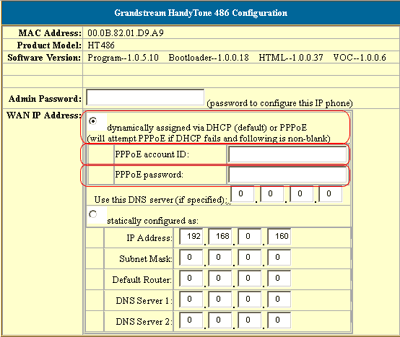
STEP 5
Go to ADVANCED SETTINGS tab. You need to modify only a few parameters from the factory default. They are listed here:
SIP Server: sip.ABC-VoIP.com
SIP User ID: Enter the account number assigned to you when signed up for ABC-VoIP service.
Authenticate ID:Enter the account number assigned to you when signed up for ABC-VoIP service.
Authenticate Password: Enter the password that you chose when you signed up for the service.
Name: Enter your full name, this will show up as part of your caller ID.
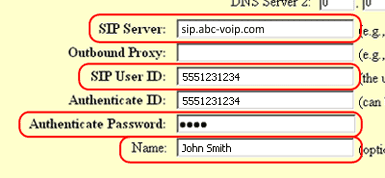
Advanced Options choice 1: Change preferred Vocoder to G.729A/B
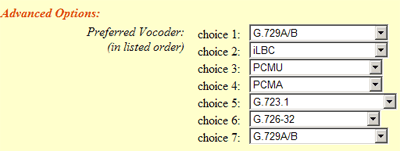
SIP Registration: Yes
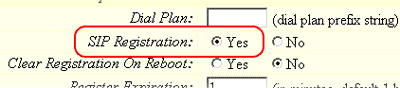
NAT Traversal: No

STEP 6
Click on the "Update" button at the bottom of the form.
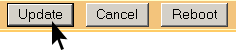
STEP 7
You will be brought to a confirmation screen on which you will click on the only option available: "Click to view your changes".
STEP 8
Click on the "Reboot" button at the bottom of the form.
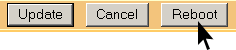
STEP 9
Make Calls!
Problems?
If you get one-way audio, or cannot get a dial tone or cannot make/receive calls with your VoIP device, you are probably behind firewall. Your router's firewall (also known as NAT) is blocking certain operations of the VoIP telephone adapter or some of the settings of the adapter is not entered correctly.
